Github Actions 部署 Hugo 博客到 GitHub Pages
文章目录
纠结了好久终于最后还是选择在 GitHub Pages 上搭建静态博客,博客选用了 Hugo 框架,主题选用了 reuixiy 的 Meme 主题。
为了更方便的部署管理博客内容,决定使用 GitHub Actions 实现博客的持续集成部署。本文记录一下 GitHub Actions 配置的详细过程。
创建仓库并 Push 源码
首先创建两个 GitHub 仓库,一个仓库命名为 hugo-blog-source,源代码仓库可以设置为私有,看自己选择。另一个仓库命名为 username.github.io,第一个仓库用来存放博客的源文件,第二个仓库则用来存放 hugo 生成静态博客网站的代码。
创建完两个仓库之后,使用 git 将博客的源代码 Push 到 hugo-blog-source
配置密钥到仓库
使用以下命令生成 SSH 密钥:
| |
如果之前生成过密钥需要注意这次的路径要修改一下,以免覆盖之前的密钥文件。
下面将 Public Key 添加到博客仓库的 Deploy Keys 中,位置:Settings > Deploy keys > Add deploy key。注意要勾选 Allow write access 选项
然后将 Private Key 添加到源文件仓库中,位置:Settings > Secrets > New secret。注意此时的 Secrets Name 要为 ACTIONS_DEPLOY_KEY,在之后的 workflow 配置中会使用到。
创建 Workflow 配置文件
使用了 Hugo setup 来集成部署博客。在源文件的仓库中进入 Actions,创建新的 Workflow 文件,默认文件名为 mian.yml,添加如下配置:
| |
最后保存文件,以后每次提交新的源文件便会自动部署 Hugo 生成的博客网站文件
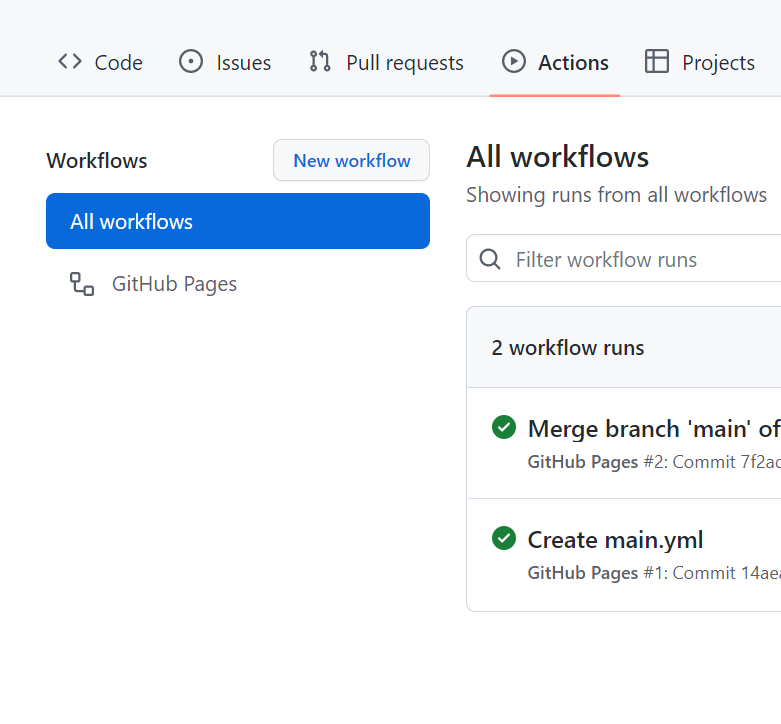
文章作者 Casey
上次更新 2022-08-29